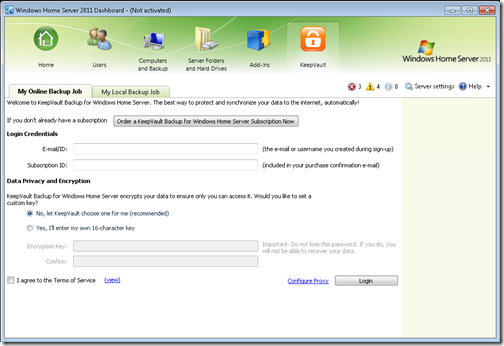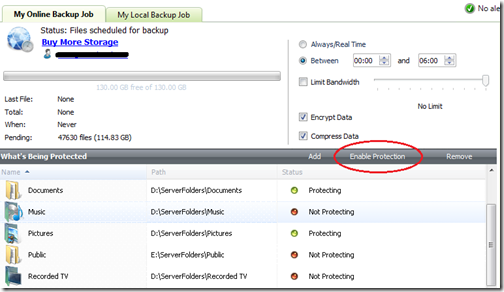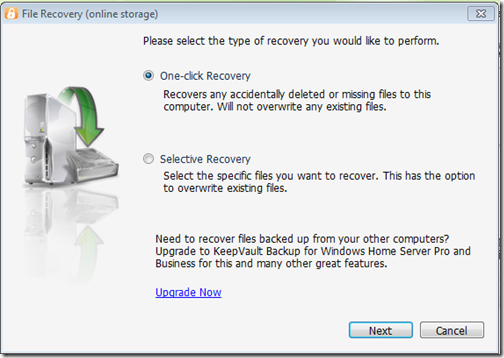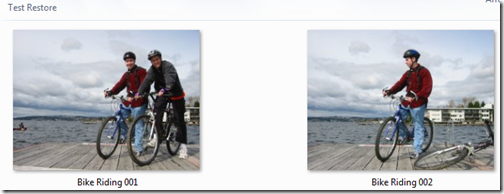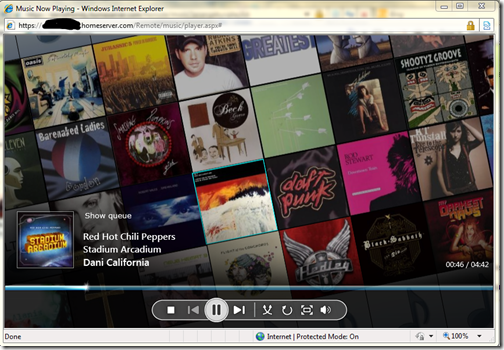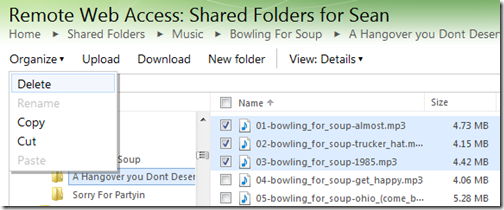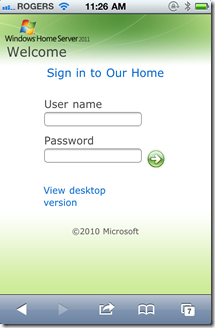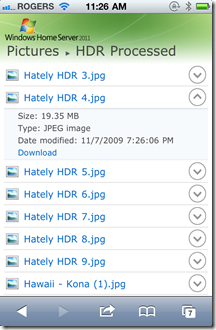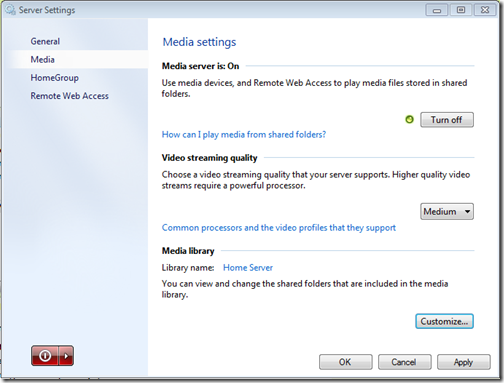2011年3月22日星期二
2011年3月21日星期一
Online Backup using Proxure?s KeepVault for Windows Home Server 2011 and Windows Small Business Server 2011
As I?ve mentioned before, being a photographer, my photos are my most critical piece of data that lives on my Home Server. When using Windows Home Server v1, I had found an Online Backup solution that I previously reviewed on this blog. While I still think it?s a good solution, it has some draw-backs depending on the Amazon S3 back-end. Like the cost of Amazon S3 is about as expensive as it gets, and signing up for Amazon S3 was probably one of the more confusing processes I have ever done.
While at SMB Nation 2010 in Las Vegas, I had ran into a company called Proxure who build a solution called KeepVault. I watched a demo of their solution run and it seemed reasonable, at least to check out. I thought it was pretty cool that they offer versions for Windows XP, Vista, Windows 7, Standard Server (03 & 08 via their Professional version), and most importantly for me: Windows Home Server.
While this blog covers KeepVault on Windows Home Server 2011 (codename ?Vail), the same add-in offers cloud storage to both the Windows Small Business Server 2011 Essentials (codename ?Aurora?) and the Windows Storage Server 2008 R2 Essentials. However, for these business products, you need to get KeepVault Pro. The steps and UI, aside from the color of the dashboard, is identical. KeepVault Pro can also be used on Windows Small Business Server 2011 Standard (codename ?SBS7?), although that UI is not shown in this blog post.
Back to the review: The first thing I notice was KeepVault doesn?t bill you for what you use, they bill you for storage space in chunks (40Gb, 80GB, 130GB, 200GB ? 3.5TB!). So if you?re only backing up a very small amount of data, you could end up over paying, but if you compare to Amazon?s 15cents/GB (up to the first TB), you really see a cross over at about 15GB. Once you get over 15GB, Proxure seems to win hands down on cost. Plus when you hit the top mark, you click a link and you can bump up your storage.
The Setup Process
Using the AWIECO Drive Info add-in, I determined I wanted to back up my Pictures and Documents, the things that I really care about. That came out to about 117GB, so I signed up for the 130GB plan from Proxure. You don?t need the AWIECO add-in, but it made it a ?glance? to compute.
Installing the add-in is just as painless as installing any add-in. Just double click on it on the server, or on any server-joined client, read and accept the EULA, and then Install it. You?ll have to re-start the Dashboard to have it appear in the global tabs.
The initial page doesn?t look intimidating at all. Simply click on the Order a KeepVault Backup for Windows Home Server Subscription Now button and sign up. I thought it was pretty slick you could pay via PayPal or with a standard credit card. I?m all for yearly payments too, so I got to save my 10%!! Within 5 minutes I was emailed my subscription ID. Typing that in, with my email ID and I?m good to go.
Choosing an encryption key I can type one in myself, or KeepVault will randomly generate one for me. If you generate one yourself, you have a risk that you forget your key and now your cloud backup is useless. If you?re like me, you?ve installed WHS 2011 on new hardware and it?s probably a while before that fails, so you might forget it. If you don?t want this cumbersome task, you can let KeepVault choose one for you. The interesting thing here is that they generate the key based on your ID and subscription numbers (as its computer agnostic). To me that means that someone at KeepVault *could* decrypt your backup. Although my suspicion here is that you are still safe because our data is stored in blobs and because KeepVault has more than one customer, it?ll be hard for the lay-man IT person at KeepVault to match this up to your backup. For what it?s worth, I went with ?Let KeepVault choose one for me?.
I like how KeepVault really focused on the simplicity of the solution. With the previous solution I reviewed I could create multiple backup jobs and multiple schedules, which was nice, because parts of my collection barely every change, I just wanted them backed up. But it was overwhelming at first. KeepVault?s ?Always/Real Time? schedule by default and the single ?Job? configuration removes any daunting thoughts you might have. The only confusion on the whole page for me was enabling the protection on the shares. I didn?t realize the grey bar across the page were actually buttons, as most of the WHS 2011 console they are just ?headers? of columns. So once you realize that you can just click on Enable Protection to add that shared folder to the cloud backup, it was all good. As any good add-in, you can also right-click on a Share in the list and select to enable or disable it from the context menu.
Using the Add button you can also add any folder you wish on the system, so it doesn?t have to be shared out to the network in order for you to back it up. You?ll also notice in the screenshot above that I have changed the schedule to be between midnight and 6am. This is because I am uploading 115GB of data, and I work from home, so from 8am-6pm I use my bandwidth for work, and from 6pm-midnight, I use it for entertainment. By default, KeepVault will Encrypt and Compress your data on the box before it sends it over the wire. Nifty?
The only feature that I think is missing from the Job scheduler is the ability to run 24/7 but use less bandwidth during the day, and all of it at night.
Looking at the other options, you can always pause the backup, view and delete your protected files online (ie. if you want to permanently delete some files, you can delete the file locally, and use this task to delete it from the cloud as well), view the protection/upload history, configure a proxy if your ISP requires one, and most importantly (the reason we all do backups), Recover Files.
The Event Log is KeepVault?s own list of events (like service start/stop, etc events). Messaging (while somewhat confusing of a name, maybe ?Job Notifications? or ?Job Alerts? might be better, is actually really well done. You can receive emails or SMS alerts (via your carriers E-Mail to SMS service) based on your backup failure rates. KeepVault obviously has some mail service on the back-end that they allow you access too, because unlike the WHS 2011 Built-in Alerts, they don?t ask you to configure an SMTP service.
When the backup eventually kicks off, if you?re backing up as much data as I am, even with the 1900kbps as advertised in my standard version of KeepVault, I?m in for a long wait? This is the same with every cloud solution the first time you back-up. The progress is good, you get both global progress as well as file level progress
From 5pm to 9am (~16 hours) on a Thursday night over my cable connection, I backed up 5.1GB to KeepVault?s cloud. Not quite as fast as the Amazon S3 solution, but then again, I don?t have a Pro account with KeepVault.
Once your data is uploaded, it lives in Proxure?s Data-Center, encrypted for only you to download in the event of a disaster. Fingers crossed that this is just an insurance policy, and never used.
KeepVault Local Backup
You may have noticed in the above screenshots there was another sub-tab called My Local Backup Job. Yes, KeepVault can back up to a local disk. In the Standard version, it?s similar to the built in WHS 2011 Backup in the fact that it can only backup to hard drives attached to the system (the recommendation is still for USB for offsite storage). If you have KeepVault?s Premium version, you can also back up to SMB Share (i.e. \\NAS\Share), so if you have another device on your network, you can back up to another share on your network.
Also, you?ll notice that this tab also allows you to compress or encrypt. So if you?re taking that disk offsite, the encryption piece might be something you want to consider for safe storage of that disk should it be compromised. If you don?t encrypt it. Files are stored in ?explorer friendly? format so a restore on any computer without KeepVault installed is possible. In comparison, WHS 2011 backup is stored in VHD format, which requires you to first mount the VHD before you can actually do the restore of files.
Recovery of Files
The One-Click Recovery, really is just that. Let?s say that you have a little child at home, and their favorite past time was to go into your prized photo library and use the delete button, just randomly through your collection. Or maybe you were searching for your favorite files, and then miss-clicked and deleted your favorite files across your 100GB collection. Restoring that can be painful. This One-Click Recovery makes that a breeze. As *soon* as you click next (i.e., one click), the service will compare the cloud to the local box, and recover all missing files. If the file exists, the restore will be skipped, preferring the local file over a recovery. So you can recover all those files our child deleted randomly, yes with one-click. Obviously this is how you would go on a new server, because none of the files exist.
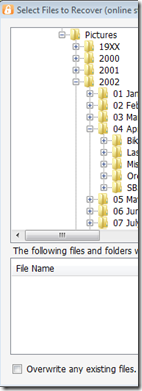
This way is not a single-click restore, but a selective restore. On the left-hand side if you select a folder, you can select files and folders on the right-hand side for restore. So if you?re restoring a whole folder, select the folder above it, and then check the box next to the folder you want to restore. If you?re restoring all but a few files in a folder, that can take a few extra clicks. Thankfully you can use the CTRL or SHIFT Keys to multi-select as you need (similar to Windows Explorer). Before moving on, you need to select if you want to over-write existing files. This was weird to see on this dialog, because I figured it would be a sub-option on the recovery location which is next.
Once you?re comfortable with the set of files you?re going to restore (and if you want to over-write files), you next choose if you want to restore the files to the original location, or another location. Unless I?m restoring a completely new server, I?d probably always choose another location to make sure that I?m getting what I expected. Once you?ve chosen the folder for the location of the restore, I hit ?Recover?, and just wait for the software to download the files and put them in the appropriate place.
The restore is in fact pretty painless, and yes, my photos came down in-tact?
Why Go Pro?
As you saw above, KeepVault has two versions, Standard (which they just call ?KeepVault?) and Professional (or ?KeepVault Pro?). As a home user, you might not ever need the Pro version, but it?s certainly something you need for businesses. So what do you get if you go Pro?
- Support for Server solutions (aside from the WHS). For example, the Windows Small Business Server 2011 Essentials, Standard and Windows Storage Server 2008 R2 Essentials. Also, if you have additional servers in your environment, you can back them up to the same account (Standard Server 2008 and Standard Server 2003).
- A much faster upload rate (5250kbps instead of 1900kbps). This comes in handy with that first backup. The faster you get the files to the cloud, the sooner you are protected!
- Local Backup to UNC share. Meaning you can back up your server to a local server share as well.
- Higher encryption levels (256-bit encryption can be chosen instead of 128-bit)
- This reminds me. If you backup a file with the pro version, and then downgrade, your standard client can?t understand the 256-bit encryption and thus can?t restore the files. It does work the other way around though. So just be careful which way you go!
- More Access to your data (Web Access, cross device access for restore) and other administration features. Notice my screenshot under ?Restore? above, if I had the pro version, I could backup files and folders from other computers, right to this single computer. This means I could support cloud backup on my client computers, and then restore this to the server in the event that the client was dropped while out on a trip! Another brilliant business feature.
- If you?re using a management solution, error notification includes system events, so you can track errors in your online backup with your monitoring tools.
- 5 version retention policy. If you are with KeepVault standard, you only have the latest version stored on the internet, with Pro it keeps up to 5 versions so you can go back in time when you wish to restore.
As a business user, you?ll have to use the Professional version to get the add-in installed. As a Home User, you should review the features above and gauge how critical they will be for you.
If you?re still debating having a Cloud Backup solution for your most prized data, you should approach it like an insurance plan. You have one for your house, you have one for your car. You cross your fingers every day that you don?t need to use it, but when you do, it?s there for you. If your hard-drive fails, recovery of such drives can often cost $1,000s, with no guarantee you can get your data back. If you?re house burns down, like my uncle?s, this sort of thing is priceless.
I?m using KeepVault, what are you using?
UPDATE: Want to learn more about KeepVault Pro? Check out my Going Pro with Proxure?s KeepVault blog post.
4PSA Welcomes All To WorldHostingDays 2011
Create Pivot Tables With OpenOffice Calc
Post from:
Create Pivot Tables With OpenOffice Calc
2011年3月20日星期日
Interesting Thought, I Have To Post This (Comic)
Coming soon: a faster, easier New Application workflow
ControlCircle Launches Rapid-Deployment Managed Cyber Threat Services
The Register: The Node Ahead: JavaScript leaps from browser into future
CloudBerry Backup add-in now supports SBS 2011 Essentials and Windows Home Server 2011
CloudBerry Backup, a piece of software I have reviewed for Windows Home Server v1, has recently (February) released an update to support both the new Windows Home Server 2011, as well as the Windows Small Business Server 2011 Essentials.
For the most part, I liked CloudBerry, their software is a pay once, and according to their website, upgrade to the WHS 2011 version for free.
The biggest problems I had with CloudBerry were
- The complexity of setting up the Amazon S3 account
- The cost of using Amazon S3
So really I think if you want to use Amazon S3 as your back-end, it?s a great solution.
You can pick up their Windows Small Business Server 2011 Essentials Release Candidate, or their Windows Home Server 2011 Essentials Release Candidate.
I haven?t tried this version yet, but I?m surprised there is a price difference between SBS and WHS Versions. The UI looks identical, and I know that the SDK they use to develop their version is identical. The costing is called out on this webpage, but it really doesn?t say what Small Businesses are getting on top of the WHS product for a pretty hefty difference in price.
If anyone knows, drop it in the comments below.
GigaOM: Is Feature vs. Performance the New Cloud Battle Line?
XCom Global Offering Free Internet Access To Relief Workers Traveling To Japan
Are Some Questions Too Simple?
Why I plan on using the new Windows Home Server 2011
I?m sure you have heard by now, that the Release Candidate of the new Windows Home Server 2011 is available for download. It?s a huge milestone, and I?m excited for the final RTM sometime the first half of this year!
There has been a lot of negativity around upgrading to the Windows Home Server (version 1) product, to the Windows Home Server 2011 or even using it at all, all due to the Drive Extender removal. I do understand the pain. I do. But I don?t understand why people instantly now hate WHS????
Looking back, we remember that Drive Extender had some initial problems after the v1 release. Some corner case of editing large files that lived on the server, in some rare cases, these large files were corrupt, people wanted to turn Drive Extender off, it scared them. After Power Pack 1 came in to save the day, only then did people start to trust Drive Extender, and yes, they immediately fell in love with it. Easy drive extension with a side benefit of duplicating files on multiple hard drives (?dup ?em if you got ?em!?).
Removing DE was a very tough decision, but I ultimately agree with the decision given what I know.
But without drive extender, is the product not awesome? is your data not safe? This blog post is intended to tell you why I think WHS 2011 is still awesome, and still keeps my data safe. I am a new father (she?s 8 months old at the time of writing this) and I?m a hobbyist photographer. My photos are probably the most important digital thing to me, then my countless hours of work I?ve spent on my documents, then my e-mail, then all that other stuff, like ripped CDs and DVDs, and some HD DVDs.
Let?s start with the ?Just Awesome? stuff? most of this bucket falls into the Remote Web Access site, so from the outside in we go!
Remote Access is just Awesome!
For one, right from the get-go you can customize the RWA about as much as you want:
(This picture can be found on my photoblog here)
Remember, you also still get that free 3rd level web domain and matching trusted web certificate (from GoDaddy.com) on the home server.com domain name. Did I mention free security?
You get remote access to computers behind your network, but this time it?s powered by TS Gateway for Server 2008 R2! Yes, that means you can get dual monitor support, and you can take advantage of better optimization for remote access to your PC and better security using that same web certificate for encryption! Thus no longer using security protocols from 8 years ago.
Remote Silverlight Video Streaming
Yes, no more TwonkyMedia chewing up your processor, a built-in, secure, streaming engine based on Silverlight, with (if you put in a fast enough processor) media transcoding:
I also just *love* the photo slide shows. Sending access to the folks and letting them just watch 1000s of photos via a slide show, priceless:
A Silverlight Music Player that you can make, save and use playlists on. which you can quickly switch music around in. I even use this player in my living room when I have get a get together. People just understand how to use it:
The ability to download or the ability to move files around without having to download. Yes, that?s right, delete, copy, cut and paste things all over the shared folders without actually having to download it.
That?s a pretty powerful remote access story, one you won?t find with add-ins that run this flawlessly on the WHS v1 product? oh wait, I?m not finished, check out my iPhone formatted remote access webpage:
| | |
And it looks just as good on an Android and Windows Phone 7!
While we?re talking about media, let?s focus on the internal network. With full DLNA 2.0 compatible streaming, you can stream to your XBOX 360, Playstation 3, DLNA capable TV, iPad (with application), Windows 7 PC (or slate!) or any other DLNA compliant device. You can also configure which folders participate in the streaming, simply by adding them to the set of defaults.
If we?re going to talk about handy apps, do you remember that awesome Vista Gadget for WHS v1 by homeserverhacks.com? It was called ShareMaster. Well, now included in WHS 2011, is the Launchpad, which enables you to easily backup your PC, access your Remote Web Access site (without having to know the URL, even if it changes!), Shared folders, and if you?re an admin, the Dashboard. It?s also completely extensible by the SDK, so developers can kick it up a notch and add more functionality:
That?s a whole lot of awesome packed into one box! I want to switch gears now and talk about how WHS 2011 protects my data, and why I think it?s safe. To me, the leading cause of data loss is usually hardware failure, most often then not, it?s a harddrive failure. Although there is the rare instance it can be a natural disaster, which happened to my uncle about this time last year.
Last but not least, is something you can?t see, that excites me the most. The Windows Home Server 2011 SDK (still in beta) is HUGE compared to the v1 product. Moreover, it?s SHARED with both Windows Small Business Server 2011 Essentials, and Windows Storage Server 2008 R2 Essentials. What does that mean? it means that things designed for business, can easily be used in the home (and vice versa). That means lots and lots of add-ins! and high quality ones at that. Nothing like developing for 3 platforms, instead of just one.
Data Protection, Why My Data is Safe on WHS 2011!
Data protection is all about having data on multiple drives. Take a look at RAID configurations. RAID5 is one of the most popular RAID configurations in the small and medium businesses, it?s probably sufficient for a home too, but sometimes it can be challenging to set up. RAID5 is a drive configuration that wastes up to 1 of a set of 3 or more drives to maintain ?parity? bits. These parity bits are used to rebuild data on a drive if it?s lost. The system can run in limited capacity as soon as this drive dies without the end user knowing it. All in all, it?s a sweet system, but loose that 2nd drive before you can rebuild the array, and your data is toast!
What does Windows Home Server 2011 do? It keeps the data you choose on a second hard drive. Yep, the data on all your client computers is automatically backed up nightly to the Home Server. That?s up to 10 PCs safely backed up, every night. So now the data on your clients, is also on your server, two hard drives. There is a delay of 24 hours, but it?s there. Even if you get a Facebook Virus, you can roll back to the day before. This is exactly the same functionality as WHS v1, except it?s faster, and more robust.
What about the data on the server? Server?s hold data, isn?t that data safe? Yes of course it is. You can backup that data to an internal, or better yet, external hard drive! Unlike WHS v1, this has HUGE improvements. First, the backup is automated. Automated backups take the human error factor out, and the backup uses snapshots, so even open files are captured. I think I remembered to backup my WHS v1 about once/month. Now I?m getting 2x/day! And you know what, I choose the defaults because the server on my data doesn?t change that often. You can bump this up to as often as every 30 minutes. That?s your data, on another hard drive, 30 minute window of possible loss, but if I can?t trust a hard drive for 30 minutes, I?ve got problems with all the data that DOES change on my client computers, because that backs up every 24 hours! [And you can?t tell me that the purchase of an external hard drive isn?t worth your data backup, especially you, Mr. 22TB WHS v1! With or Without Drive Extender]
And?. if you want to do RAID, you can do RAID, you can do RAID1, RAID5, or even RAID10! If you want to do cloud backup (which I do because I?m too lazy to take the backup hard drive out of my house), you can do that, as a few providers are building add-ins.
So what did I really loose with Drive Extender being gone?
- In the event of a hard drive failure, all my data isn?t still available until I put in a new hard drive and restore that drive back to its original state, if I didn?t configure RAID.
- I can?t easily extend my storage when I have a disk that?s running out of space.
- I can?t grow my share sizes past the size of all the hard drives in the system
- My server storage responds faster because I?m not using DEMigrate.exe all the time
None of the above actually pertains to data loss. It?s all convenience. It was definitely nice to have in WHS v1, but I don?t think it?s absolutely needed in a server in the home.
Massive Data Collections
Let?s talk about Massive Data Collections quickly. Because WHS v1 made it so easy to grow your data collections, far beyond the size of one disk, without having to worry, ?have I locked myself in to only X amount of data??.
Let?s talk about my photo collection. It?s 80GB right now. That?s still not 1TB. I?m an amateur photographer, one that shoots a lot of photos, with a Canon 5D Mark II (a 21mp camera). I still have tones of space on a single 2TB drive to grow. What if I?m a professional photographer? Well, professional photographers don?t use Windows Home Server, at least I haven?t come across one. A good friend of mine has been interviewing professional photographers for some time, and they work with such large photos, they keep them locally, then archive them, usually via USB. Then if they want to work on them, they just plug them into the computer they are on, and it?s a local picture again. \
Video collections. My Canon 5D Mark II takes 1080p video. I use it a lot, that?s probably what jumped my photo collection from 60-80G in a year? but I?m still within reason. My video collection, is a rip of all my DVDs, and some HD-DVDs, and it?s still only 130GB, that?s still less than 1TB, and I still have all the DVDs in the closet, my music collection is 40GB? still have all the CDs. But I agree these data collections can get quite huge. This is probably the one place folks will actually miss Drive Extender. I couldn?t agree more.
? But maybe it?s time to take a hard look at what data you?re hording on your server. Do you really need to be a digital hoarder and save everything? I mean even Mozy can?t deal with you, as they announced they are killing their unlimited data plan. People save a lot, and it costs money, but do you really need it all? The guys at TechCrunch say ?I assure you that you will never print those 10,000 pictures you have stored in iPhoto. Never. Ever.?.
If you absolutely *must* keep all that data, you should have a plan for it anyways. It?s not like if you store magazines for comic books, you don?t put aside space in a closet for them. With a plan, you can easily map out your storage needs, and growth. In fact, a few people even have growth charts of their storage growth from WHS v1, so you *know* the storage you?re going to need! I also suggest turning on File System Resource Manager and cataloging exactly which data is being used. I bet after a year, you use less than 30% of it.
So bottom line, I stay trim with my data (rule #1 of becoming a better photographer is forcing yourself to throw away 70% of your photos), I feel like Windows Home Server 2011 is the right product for me, for simplified access to my data. Simplified Management of my network, and extremely safe data protection plans. Moreover, because it?s Windows, it just works with other things in my house.
I liked Drive Extender too, but the product isn?t dead, in fact, it?s still awesome!
2011年3月19日星期六
Fix "This action is only valid for products that are currently installed" Error Message
Post from:
Fix "This action is only valid for products that are currently installed" Error Message
Open Source Hardware Definition, v 1.0 released
Following September's Open Hardware Summit, we're pleased to help announce the release of version 1.0 of the Open Source Hardware Definition.
While this is a "1.0" release, Open Source Hardware is an evolving field, and future releases are expected. The real milestone here is that we now have a first benchmark for evaluating possible open source hardware licenses-- and we look forward to being part of that process.
Moving forward from here, some steps if you'd like to get involved:
- Endorse the definition, if you'd like to put your weight behind it.
- If you have feedback, please join the mailing list to talk about it. Hopefully a version 1.1 will be coming in the near future.
- Help out with the OSHW logo selection process. You can submit a new one, or look at those proposed.
- Show your support for OSHW by applying the definition to your projects
See also, release announcement at openhardwaresummit.org.
The CO2inator
"Infusing unsuspecting whole fruit with gaseous CO2 in the entire Tri-State Area!"
In an effort to make fruit fun for the kids, I built a carbon dioxide injector from parts in my garage with the purpose of carbonating whole fruit! With a common house water filter housing, a 16 Oz paintball CO2 canister, an old gas regulator, and some miscellaneous valves and fittings, I was able to bring this fizz fruit apparatus to life, and the kids love the results.
The principle
Carbon dioxide dissolves well in water, hence the reason you find it as the source of fizz in all your favorite soda drinks. When you open your soda and let it sit out on the counter you will find that after some period of time the soda loses its fizz and becomes "flat." The rate at which the drink loses its fizz depends on pressure, temperature and the surface area of the liquid and the environment. Skipping the thermodynamics lecture, let me just tell you that the process works in reverse as well. To reverse this process, one needs only to have a high pressure CO2 environment, a medium to infuse (i.e., the fruit) and enough time to let the gas diffuse across the fruit skin and dissolve into the water inside. Refrigerating the fruit helps tremendously in the process as well.
Parts list
- 16 Oz paintball cylinder (or a more proper CO2 tank if you happen to have one)
- Gas Regulator
- Household water filter housing
- Some hose
- Toggle or ball valve
- Miscellaneous fittings to hook it all up
- Fruit
This type of water filter housing is designed to withstand water pressures in excess of 100 psi, and it comes with two ports and an o-ring seal. These can be bought for about ten dollars at Lowes or Home Depot. Its ports are standard 3/4-inch type. Use Teflon tape (plumbers tape) on all the threads. Thread in a plug on one side and a valve on the other. I used a toggle valve with a quick disconnect to make everything easier. The hose can by any standard type rated for at least 100 psi. Small bundles are available in the plumbing section of your hardware store.
For gas handling I used an old single stage regulator. These can be quite expensive new but often times you can find deals at garage sales or in surplus stores. You don't need anything fancy, just something to step down the pressure to something manageable-- well below 100 psi. My CO2 source is a standard-issue paintball cylinder.
Procedure:
- Pre-chill the fruit in the refrigerator. Get it nice and cold. My favorites are grapes, oranges and blueberries. However, just about any fruit with a large water content will work.
- Open the house water filter by unscrewing the lid. Place your cold fruit inside.
- Connect the CO2 tank to your water filter housing. This is where the quick disconnects come in handy.
- Adjust the regulator output to about 40-60 psi, the higher the better but make sure all your connections are extra tight and sealed or "it might get dangerous." If you think you have a leak somewhere, you can apply some soapy water where you think the leak is and look for bubbles. If you see bubble just tighten until they stop forming.
- Start pressurizing the house filter by opening the toggle valve. On top of the water filter housing there is a pressure relief button. Depress this while you fill to get some of the residual air out.
- Once pressurized, shut the toggle valve and disconnect the CO2 line. You can store the unit in the fridge or somewhere out of sight.
- Then, you wait. Depending on the fruit, temperature, and pressure, carbonation should occur between 20-60 minutes. If you go too long at too high a pressure the skin of the fruit can burst and it will be a big mess, if you go too short and at too low of a pressure, the results will be unimpressive. Experiment with your fruit, pressure, and duration until it suits your tastes.
- Open the toggle valve to release the pressurized gas then unscrew the lid to the housing and enjoy your newly carbonated fruit.
And of course, the kids love the "poppy fizz" inside the fizzy fruit.
iWeb Releases A New Line Of Smart Servers
Showcase Of Creative Typography In Modern Web Design
Google on innovation ? or should that be copying?
Patrick Copeland, Google Director of Engineering, gave the keynote at QCon London this morning. His theme was innovation: how it works at Google and elsewhere.
I was expecting some background on Google?s famous 20% time, where employees spent up to one day a week on something not in their job description, but I
...continue reading Google on innovation – or should that be copying?
Related posts:Nine Powerful Apps That Convert Your iPhone Into A Knowledge Hub
Hershey Text: An Inkscape extension for engraving fonts
Hershey Text is an Inkscape extension that can render a line of text in one of several stroke-based "engraving" fonts. This extension solves a persistent problem, and one which we have come across in many different contexts: How to easily create simple and readable vector representations of text.
Quick start: Download the latest version of this extension here, and install it like a regular Inkscape extension. Much more information follows.
Huh? What's this all about? Why are you doing this?
It's kind of a long story. But it goes to the heart of who we are and what we're doing.
Neither the problem nor the fundamental solution are new. Creating simple representations of text was an important problem in early computer graphics, for both vector displays and pen plotters. Good solutions-- sets of "engraving" fonts --were developed. But then along came "outline" fonts, dot matrix monitors, high-resolution printers and personal computers. And that was that.
Thirty years later, low-cost and easily available computer-controlled manufacturing tools have created an exciting realm for exploration that's even open to most hobbyists: Laser engravers, 3D printers, CNC routers, vinyl cutters, embroidery machines, (yes) pen plotters. If you design for any of these on a regular basis, you're likely to come across a case where you'd like to efficiently create some readable text with your tool, and "engraving" fonts are often the best choice. For this very reason, many professional-level CAD tools include some form of engraving font.
The trouble is, many CAD pagages and most illustration packages (including our favorite, Inkscape) do not come with engraving font support, because it's such a specialized requirement. We'd like to fix that.
Outline fonts versus Engraving fonts
We've mentioned outline fonts and engraving fonts, but let's clear on these. Most modern font systems (truetype, postscript, opentype, etc.) are examples of outline fonts. In these, the font file describes a filled vector shape. That is to say, the visible part of a character in an outline font is the area enclosed by the shape. Fonts like these are appropriate for use in laser printers or other high-resolution devices. By contrast, an engraving font (sometimes called a "stroke" font) is one where each visible character is defined by the stroke itself, not the area enclosed by it. Fonts like these are appropriate for pen plotters, machine tools, and other circumstances where the pen width itself is significant.
Here are examples of text written in an outline font versus written in engraving font:
In the upper box, both lines of text are drawn with a solid black fill, and no stroke (outline). The outline font is legible; it looks as it is intended.
The engraving font is basically illegible, since the enclosed area is not meaningful. In the lower box, both lines of text are drawn without any color fill, but instead with a solid black stroke. This renders the engraving text correctly.
Now, there's a time and place for both types of font face.
Outline fonts are perfect for use with high-resolution raster imaging devices, like LCD screens and laser printers. In these cases there's no significant penalty for filling in large regions.
But, if you use any of the physical fabrication methods that we've already mentioned, then there is usually a significant time cost to filling in large regions. For example with a pen plotter, it's much faster to draw the outline of the engraving font than to raster back and forth to fill in the entire outline font area. The higher the pen resolution (the smaller the tip), the slower it will be. The same goes for text areas cut with a milling cutter on a CNC machine, certain types of laser-engraving, embroidery machines, and so on.
A second reason (besides speed) to use engraving fonts with physical fabrication is that the tool size is often significant. The tool size could be the pen width (for a plotter), the cutter width for a milling machine, or the thread width for embroidery. You certainly can use an outline font and just trace its outline, but that can create legibility issues, especially if your tool is wide. By contrast, engraving fonts rely on the tool width to create the legibility. In the example above (shown with and without a realistic thick pen stroke), it is the pen width that creates the intended character.
Other examples where we've come across good uses for engraving fonts include production laser engraving (where a single-stroke font lead to a huge speedup), printed circuit board design, where the minimum silkscreen and copper widths led to better looking graphics when we used engraving fonts, extrusion-based 2D and 3D printers (including cake decorators and MakerBot), and genuine pen plotting with 2D machines and the EggBot.
Getting and Installing the extension
Download the latest version of this extension here. You will need to have a recent copy* of Inkscape installed as well.
The easiest way to install them is to simply copy the three files from the ZIP file into your Inkscape extensions directory. Depending on your operating system, this file is usually located in one of the following directories:
Windows: C:Program Files>Inkscape>share>extensions
Linux: "/usr/share/inkscape/extensions"
OS X: "/Applications/Inkscape.app/Contents/Resources/extensions"
Once you copy the files into that folder, restart Inkscape.
*Special note for MacOS 10.6 users: Use Inkscape 0.48.1 or newer, or install the Eggbot extensions for Inkscape.
If the Hershey Text extension is installed correctly, it will show up in the "Render" submenu of the Extensions menu in Inkscape.
Using the extension: Rendering text
To create a line of text, type your text into the box. Make sure that "Typeset that text" is selected as the "action," select your font face, and click "apply."
If all goes well, the line of text that you've entered will appear on your drawing. The line of text shows up as a group of path objects. The text is rendered as a drawing, not as editable text. You can resize and move the text object as you see fit. You can also use all of the usual path manipulation tools to edit the shapes within Inkscape.
Using the extension: Glyph tables
The fonts included with the extension are a classic set of Hershey fonts, spanning normal keyboard characters. While many of the characters are straightforward to locate, others-- particularly obscure symbols -- don't have a clear keyboard mapping. The extension has a mode to create a glyph chart, to help you locate and type interesting symbols.
To use the glyph table, make sure that "Write glyph table" is selected as the "action," select your font face, and click "apply."
Here's a typical result. The table contains a pair of characters for each symbol in the font face. The left symbol is the "standard" keyboard character-- as rendered in the single-stroke sans font -- and the right symbol is the corresponding glyph from the selected font face.
Using the extension: Fonts and name conventions
The extension contains a selection of more than 20 font faces.
We have modernized several of the font names, to reflect conventions developed in recent years, and strictly for reasons of clarity. Instead of "Roman Simplex" and "Roman Complex", we've used terms like "Sans," and "Serif." Likewise, rather than "Simplex," "Duplex," and "Triplex," we've used the terms "1-stroke," "medium," and "bold" -- reflecting one, two, or three-stroke wide characters.
Single-stroke fonts have but a single pass through each major section of each character. The wider fonts fill in as needed to create the correct medium or bold appearance.
Three of the font faces are true single-stroke fonts that are extremely efficient for machining operations:
Those are, "Sans 1-stroke," "Script 1-stroke," and "Greek 1-stroke."
Smoothing the characters
You may notice that the drawing above seems a bit "jerky." that's because these fonts are made of straight line segments. And, this is actually the full resolution of the original font design.
You may find it convenient to simplify the paths to create a smother shape.
To do so, select the Hershey Text object that you wish to smooth, and select Path>Simplify from the menu.
Having done so, here is the result: Smoother text.
About Hershey and his fonts
The engraving typefaces built into our Inkscape extension have been around for quite some time. They are a subset of those designed by Dr. A. V. Hershey while working for the US government in the 1960's, and then widely disseminated by the US National Bureau of Standards in the 1970's, in "Tables of Coordinates for Hershey's Repertory of Occidental Type Fonts and Graphic Symbols."
They are now generally considered to be in the public domain.
The complete Hershey library contains thousands of characters in many languages. Each symbol is composed solely of straight lines, and is defined individually through a "moveto/lineto" kind script. You can read more about the Hershey fonts here and here.
Special thanks to Marty McGuire for motivating this with his SVG Hershey Font collection and to Dan Newman for additional test and symbol verification.