[This post comes courtesy of Adrian Maziak, our System Health PM]
Windows Server ?Aurora? is currently in Beta (You can download it from Connect, or read about the beta announcement). You?ve had it for a few months, and have probably run out of things to try on this beta. Well, I wanted to get you back involved with some customization goodies for the health and monitoring alerts that are built both into the Aurora and the Vail products that will carry into the final release.
In previous versions of Home Server, Monitoring could only be done without an add-in in the local console, or from the system tray icon on a local client. You needed something like @WHSTweet to get the alerts off the box (which by the way was a wicked application, I use it for my V1), or perhaps another add-in that I?m not aware of. Also, in previous versions of Small Business Server, there was an Exchange mail server locally to send the alert. But in Aurora there is no exchange server, that?s saved for SBS7.
With Aurora or Vail we provide the ability to insert a ?SmartHost? email server that you can send mail through. This can be an email server that lives out on the Internet that you have access to, or the one at your ISP that you simply have access to simply by being part of their network.
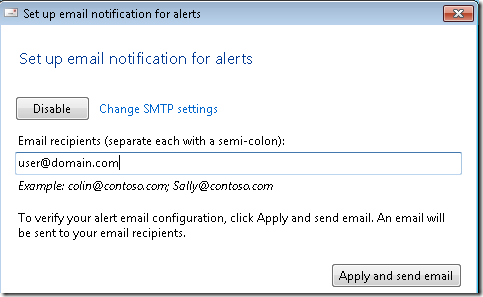
However, not all alerts will generate e-mail. The health team took a hard look at all the alerts and have made a call on which ones might be critical for the admin to know immediately, and which ones that can wait until the admin is on the network. But while we optimize this for certain scenarios, we may have missed yours. This is where customization comes in.
Each health alert is defined in a health definition file. These definition files are stored in C:\Program Files\Windows Server\Bin\FeatureDefinitions\Microsoft Base\definition.xml.config.
For example, if you were to scroll down in this file to the ?AutoStartServicesVistaWin7Client? for the alert about auto started services on clients that aren?t running. This doesn?t alert by default via email, but if you wanted it to, you can add a line to the XML file <Escalate>true</Escalate>.
<HealthDefinitionConfiguration Name="AutoStartServicesVistaWin7Client">
<Configurations>
<Enable>true</Enable>
<Escalate>true</Escalate>
</Configurations>
<Arguments>
<Argument Name="Description">don?t touch this stuff</Argument>
</Arguments>
</HealthDefinitionConfiguration>
Likewise, if you are getting an alert via email that you really don?t care about, then simply open up the definition xml file and remove the <Escalate> line.
Important Tip: Make sure you back-up the definition.xml.config file before you change it. You never know when you?re going to need to revert back to the default version!
Some Known SmartHosts
| SMTP Server | SSL? | Auth? | Port | Logon Information |
| smtp.live.com | Yes | Yes | 587 | Full LiveID username & Password |
| smtp.comcast.net | Yes | No | 587 | Must be in Comcast?s Network |
| smtp.gmail.com | Yes | Yes | 587 | Full GMail username & password |
| smtp.mail.yahoo.com | No | Yes | 25 | Email Name and password |
*Subject to change without notice

Example using the Live Smart Host
没有评论:
发表评论